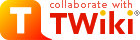
Difference: ProtocolsSSHPublicKeyAuthentication (1 vs. 3)
Revision 32016-03-23 - JeffreyBarrick
Revision 22016-02-29 - JeffreyBarrick
<-- Preferences start here
Setting up SSH Public Key AuthenticationThese instructions will allow you to connect as user1 on machine FROM to user2 on machine TO without typing your password for thessh and scp commands. This can be very useful when doing batch copies (e.g. using batch_run.pl to copy many directories of breseq results) or for machines that you constantly find yourself needing to login to.
Step 1: Log into machine FROM as user1. Run the ssh-keygen command. Leave the passphrase empty. (Just hit return when prompted for the passphrase.) | ||||||||
| Added: | ||||||||
| > > | On machine FROM: | |||||||
$ ssh-keygen Generating public/private rsa key pair. Enter file in which to save the key (/home/user1/.ssh/id_rsa): Enter passphrase (empty for no passphrase): Enter same passphrase again: Your identification has been saved in /home/user1/.ssh/id_rsa. Your public key has been saved in /home/user1/.ssh/id_rsa.pub. The key fingerprint is: d2:e1:78:ac:c1:13:01:f2:a7:84:94:7d:a6:06:f8:1a lab@backup The key's randomart image is: +--[ RSA 2048]----+ | .oo... | |..o+. o. | | ...o+o . | |E ..o+ * . | | o .. * S | |. * | | . | | | | | +-----------------+ | ||||||||
| Added: | ||||||||
| > > | On machine TO: | |||||||
$ ssh user2@TO mkdir -p .ssh user2@TO's password: | ||||||||
| Added: | ||||||||
| > > | ||||||||
Step 3: Add the key that we just created for user1 on FROM as a new line in the .ssh/authorized_keys file in account user2 on machine TO. | ||||||||
| Added: | ||||||||
| > > | On machine FROM: | |||||||
$ cat .ssh/id_rsa.pub | ssh user2@TO 'cat >> .ssh/authorized_keys' user2@TO's password: | ||||||||
Revision 12012-12-24 - JeffreyBarrick
<-- Preferences start here
Setting up SSH Public Key AuthenticationThese instructions will allow you to connect as user1 on machine FROM to user2 on machine TO without typing your password for thessh and scp commands. This can be very useful when doing batch copies (e.g. using batch_run.pl to copy many directories of breseq results) or for machines that you constantly find yourself needing to login to.
Step 1: Log into machine FROM as user1. Run the ssh-keygen command. Leave the passphrase empty. (Just hit return when prompted for the passphrase.)
$ ssh-keygen Generating public/private rsa key pair. Enter file in which to save the key (/home/user1/.ssh/id_rsa): Enter passphrase (empty for no passphrase): Enter same passphrase again: Your identification has been saved in /home/user1/.ssh/id_rsa. Your public key has been saved in /home/user1/.ssh/id_rsa.pub. The key fingerprint is: d2:e1:78:ac:c1:13:01:f2:a7:84:94:7d:a6:06:f8:1a lab@backup The key's randomart image is: +--[ RSA 2048]----+ | .oo... | |..o+. o. | | ...o+o . | |E ..o+ * . | | o .. * S | |. * | | . | | | | | +-----------------+ $ ssh user2@TO mkdir -p .ssh user2@TO's password: .ssh/authorized_keys file in account user2 on machine TO.
$ cat .ssh/id_rsa.pub | ssh user2@TO 'cat >> .ssh/authorized_keys' user2@TO's password: |
View topic | History: r3 < r2 < r1 | More topic actions...