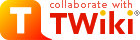
Difference: ProtocolsComputerSetup (1 vs. 6)
Revision 62024-07-09 - JeffreyBarrick
Computer Setup for Bioinformatics and Computational BiologySo, you want to harness the immense power of bioinformatics and computational biology for your science? Here are some things you probably want to think about in terms of your operating system, programs you want to download, and other tips for making things convenient. NOTE: These instructions are for setting up your local computer (the one you on which you are banging the keyboard and clicking the trackpad/mouse). Instructions for setting up a Linux/Unix environment (e.g. on TACC or also within computer if it can access a Linux/Unix system) are covered under Computing Environment Setup. | ||||||||
| Deleted: | ||||||||
| < < | ||||||||
Minimum SetupIn general, you'll need at least these things to get by:
Getting an Authentic Linux Environment on Your Windows MachineOn Mac* and Linux systems, you will be able to run and test code on your own computer, which greatly speeds up and simplified development. *Warning: The Mac setup is not perfect at running all Linux tools. Occasionally some tools will not compile or run on Macs, but >95% of them work fine. To join the Linux club on a Windows/PC machine, you can partition your hard drive for dual boot and install Linux alongside your Windows install. However, this has serious drawbacks in terms of splitting your hard drive space and not letting you use programs you are familiar with on Windows when you are booted in Linux. Recently, it has become possible to use the Windows Subsystem for Linux (WSL) to much more easily access a true Linux Environment on Windows. If you plan to install, write, and run any code or pipelines—except maybe pure R scripts—on your machine, you will probably want to install and use WSL.Using an IDEA basic text editor is passable for changing config files and opening output files that don't play nice with Excel, but it is usually not very good for writing code. A true integrated development environment (IDE) typically offers these improvements:
| ||||||||
Revision 52024-05-29 - JeffreyBarrick
Computer Setup for Bioinformatics and Computational BiologySo, you want to harness the immense power of bioinformatics and computational biology for your science? Here are some things you probably want to think about in terms of your operating system, programs you want to download, and other tips for making things convenient. NOTE: These instructions are for setting up your local computer (the one you on which you are banging the keyboard and clicking the trackpad/mouse). Instructions for setting up a Linux/Unix environment (e.g. on TACC or also within computer if it can access a Linux/Unix system) are covered under Computing Environment Setup.Minimum SetupIn general, you'll need at least these things to get by:
Getting an Authentic Linux Environment on Your Windows MachineOn Mac* and Linux systems, you will be able to run and test code on your own computer, which greatly speeds up and simplified development. *Warning: The Mac setup is not perfect at running all Linux tools. Occasionally some tools will not compile or run on Macs, but >95% of them work fine. To join the Linux club on a Windows/PC machine, you can partition your hard drive for dual boot and install Linux alongside your Windows install. However, this has serious drawbacks in terms of splitting your hard drive space and not letting you use programs you are familiar with on Windows when you are booted in Linux. Recently, it has become possible to use the Windows Subsystem for Linux (WSL) to much more easily access a true Linux Environment on Windows. If you plan to install, write, and run any code or pipelines—except maybe pure R scripts—on your machine, you will probably want to install and use WSL.Using an IDEA basic text editor is passable for changing config files and opening output files that don't play nice with Excel, but it is usually not very good for writing code. A true integrated development environment (IDE) typically offers these improvements:
| ||||||||
| Changed: | ||||||||
| < < |
| |||||||
| > > |
| |||||||
| ||||||||
| Changed: | ||||||||
| < < |
| |||||||
| > > |
| |||||||
| ||||||||
Revision 42024-05-21 - JeffreyBarrick
| ||||||||
| Changed: | ||||||||
| < < | Computing Environment Setup | |||||||
| > > | Computer Setup for Bioinformatics and Computational Biology | |||||||
| So, you want to harness the immense power of bioinformatics and computational biology for your science? Here are some things you probably want to think about in terms of your operating system, programs you want to download, and other tips for making things convenient. | ||||||||
| Changed: | ||||||||
| < < | These instructions are for setting up your laptop. Instructions for setting up a Linux/Unix environment (e.g. on TACC or on your computer if you are on a Linux/Unix platform) will be covered elsewhere. | |||||||
| > > | NOTE: These instructions are for setting up your local computer (the one you on which you are banging the keyboard and clicking the trackpad/mouse). | |||||||
| Added: | ||||||||
| > > | Instructions for setting up a Linux/Unix environment (e.g. on TACC or also within computer if it can access a Linux/Unix system) are covered under Computing Environment Setup. | |||||||
Minimum SetupIn general, you'll need at least these things to get by:
| ||||||||
| Added: | ||||||||
| > > |
| |||||||
| Probably, you should jump to the next section and use one of those recommended programs, but if you really want to be minimal, here are some options. On Macs, you can use these programs for the requirements: | ||||||||
| Changed: | ||||||||
| < < | ||||||||
| > > | ||||||||
| Changed: | ||||||||
| < < | On Windows, you can use | |||||||
| > > | On Windows, you can use: | |||||||
| ||||||||
| Changed: | ||||||||
| < < | Comfortable Setup | |||||||
| > > | On Linux, you can use: | |||||||
| Added: | ||||||||
| > > | ||||||||
| Changed: | ||||||||
| < < | Getting an Authentic Linux Environment on Your Machine | |||||||
| > > | Some text editors will let you "edit remote files". (For example File > Open From FTP/SFTP Server... in BBEdit). | |||||||
| Added: | ||||||||
| > > | This can be useful, as you will have to download, edit, and re-upload these files if you can't do this.
Getting an Authentic Linux Environment on Your Windows Machine | |||||||
| On Mac* and Linux systems, you will be able to run and test code on your own computer, which greatly speeds up and simplified development. *Warning: The Mac setup is not perfect at running all Linux tools. Occasionally some tools will not compile or run on Macs, but >95% of them work fine. To join the Linux club on a Windows/PC machine, you can partition your hard drive for dual boot and install Linux alongside your Windows install. However, this has serious drawbacks in terms of splitting your hard drive space and not letting you use programs you are familiar with on Windows when you are booted in Linux. Recently, it has become possible to use the Windows Subsystem for Linux (WSL) to much more easily access a true Linux Environment on Windows. If you plan to install, write, and run any code or pipelines—except maybe pure R scripts—on your machine, you will probably want to install and use WSL. | ||||||||
| Changed: | ||||||||
| < < | Using an IDE | |||||||
| > > | Using an IDE | |||||||
A basic text editor is passable for changing config files and opening output files that don't play nice with Excel, but it is usually not very good for writing code.
A true integrated development environment (IDE) typically offers these improvements:
| ||||||||
| Changed: | ||||||||
| < < |
| |||||||
| > > |
| |||||||
| ||||||||
| Changed: | ||||||||
| < < |
| |||||||
| > > |
| |||||||
| Added: | ||||||||
| > > |
| |||||||
| ||||||||
| Changed: | ||||||||
| < < | Luxurious Setup | |||||||
| > > |
| |||||||
| Deleted: | ||||||||
| < < |
There are some advanced setup tricks that can save you a lot of time documented on other pages.
These include:
| |||||||
Revision 32024-05-21 - CameronRoots
Computing Environment SetupSo, you want to harness the immense power of bioinformatics and computational biology for your science? Here are some things you probably want to think about in terms of your operating system, programs you want to download, and other tips for making things convenient. These instructions are for setting up your laptop. Instructions for setting up a Linux/Unix environment (e.g. on TACC or on your computer if you are on a Linux/Unix platform) will be covered elsewhere.Minimum SetupIn general, you'll need at least these things to get by:
| ||||||||
| Changed: | ||||||||
| < < |
| |||||||
| > > |
| |||||||
Comfortable SetupGetting an Authentic Linux Environment on Your MachineOn Mac* and Linux systems, you will be able to run and test code on your own computer, which greatly speeds up and simplified development. *Warning: The Mac setup is not perfect at running all Linux tools. Occasionally some tools will not compile or run on Macs, but >95% of them work fine. To join the Linux club on a Windows/PC machine, you can partition your hard drive for dual boot and install Linux alongside your Windows install. However, this has serious drawbacks in terms of splitting your hard drive space and not letting you use programs you are familiar with on Windows when you are booted in Linux. Recently, it has become possible to use the Windows Subsystem for Linux (WSL) to much more easily access a true Linux Environment on Windows. If you plan to install, write, and run any code or pipelines—except maybe pure R scripts—on your machine, you will probably want to install and use WSL.Using an IDEA basic text editor is passable for changing config files and opening output files that don't play nice with Excel, but it is usually not very good for writing code. A true integrated development environment (IDE) typically offers these improvements:
Luxurious SetupThere are some advanced setup tricks that can save you a lot of time documented on other pages. These include:
| ||||||||
Revision 22024-05-21 - JeffreyBarrick
Computing Environment Setup | ||||||||
| Changed: | ||||||||
| < < | So, you want to harness the immense power of bioinformatics and computational biology for your science? | |||||||
| > > | So, you want to harness the immense power of bioinformatics and computational biology for your science? Here are some things you probably want to think about in terms of your operating system, programs you want to download, and other tips for making things convenient. | |||||||
| Changed: | ||||||||
| < < | Here are some things you probably want to think about in terms of your operating system, programs you want to download, and other tips for making things convenient. | |||||||
| > > | These instructions are for setting up your laptop. Instructions for setting up a Linux/Unix environment (e.g. on TACC or on your computer if you are on a Linux/Unix platform) will be covered elsewhere. | |||||||
Minimum Setup | ||||||||
| Changed: | ||||||||
| < < | In general, you'll need at least these things to get by in computation:
| |||||||
| > > | In general, you'll need at least these things to get by:
| |||||||
| ||||||||
| Changed: | ||||||||
| < < |
| |||||||
| > > |
| |||||||
| Added: | ||||||||
| > > | Probably, you should jump to the next section and use one of those recommended programs, but if you really want to be minimal, here are some options. | |||||||
| On Macs, you can use these programs for the requirements: | ||||||||
| Changed: | ||||||||
| < < | ||||||||
| > > | ||||||||
| On Windows, you can use | ||||||||
| Changed: | ||||||||
| < < | ||||||||
| > > | ||||||||
| Deleted: | ||||||||
| < < | On Linux: | |||||||
Comfortable SetupGetting an Authentic Linux Environment on Your MachineOn Mac* and Linux systems, you will be able to run and test code on your own computer, which greatly speeds up and simplified development. | ||||||||
| Changed: | ||||||||
| < < | *The Mac setup is not perfect at running all Linux tools. Occasionally some tools will not compile or run on Macs, but >95% of them work fine. | |||||||
| > > | *Warning: The Mac setup is not perfect at running all Linux tools. Occasionally some tools will not compile or run on Macs, but >95% of them work fine. | |||||||
| Changed: | ||||||||
| < < | To join the club on a Windows/PC machine, you can partition your hard drive and install Linux alongside your Windows install and boot one or the other. However, this has serious drawbacks in terms of splitting your hard drive space and not letting you use programs you are familiar with on Windows. Recently, it has become possible to use the Windows Subsystem for Linux (WSL) to much more easily access a true Linux Environment. If you plan to write and run any code except maybe pure R scripts on your machine run computational pipelines and bioinformatics tools, you will want to install and use WSL. | |||||||
| > > | To join the Linux club on a Windows/PC machine, you can partition your hard drive for dual boot and install Linux alongside your Windows install. However, this has serious drawbacks in terms of splitting your hard drive space and not letting you use programs you are familiar with on Windows when you are booted in Linux. Recently, it has become possible to use the Windows Subsystem for Linux (WSL) to much more easily access a true Linux Environment on Windows. If you plan to install, write, and run any code or pipelines—except maybe pure R scripts—on your machine, you will probably want to install and use WSL. | |||||||
Using an IDEA basic text editor is passable for changing config files and opening output files that don't play nice with Excel, but it is usually not very good for writing code. A true integrated development environment (IDE) typically offers these improvements: | ||||||||
| Changed: | ||||||||
| < < |
| |||||||
| > > |
| |||||||
| ||||||||
| Changed: | ||||||||
| < < | The best IDEs depend a bit on what type of coding and activities you are doing:
| |||||||
| > > | The best IDEs depend a bit on what type of coding and activities you are doing. Here are some useful ones:
| |||||||
| Added: | ||||||||
| > > |
| |||||||
| Changed: | ||||||||
| < < | Deluxe Setup | |||||||
| > > | Luxurious Setup | |||||||
| There are some advanced setup tricks that can save you a lot of time documented on other pages. These include: | ||||||||
| Changed: | ||||||||
| < < |
| |||||||
| > > |
| |||||||
Revision 12024-05-21 - JeffreyBarrick
Computing Environment SetupSo, you want to harness the immense power of bioinformatics and computational biology for your science? Here are some things you probably want to think about in terms of your operating system, programs you want to download, and other tips for making things convenient.Minimum SetupIn general, you'll need at least these things to get by in computation:
Comfortable SetupGetting an Authentic Linux Environment on Your MachineOn Mac* and Linux systems, you will be able to run and test code on your own computer, which greatly speeds up and simplified development. *The Mac setup is not perfect at running all Linux tools. Occasionally some tools will not compile or run on Macs, but >95% of them work fine. To join the club on a Windows/PC machine, you can partition your hard drive and install Linux alongside your Windows install and boot one or the other. However, this has serious drawbacks in terms of splitting your hard drive space and not letting you use programs you are familiar with on Windows. Recently, it has become possible to use the Windows Subsystem for Linux (WSL) to much more easily access a true Linux Environment. If you plan to write and run any code except maybe pure R scripts on your machine run computational pipelines and bioinformatics tools, you will want to install and use WSL.Using an IDEA basic text editor is passable for changing config files and opening output files that don't play nice with Excel, but it is usually not very good for writing code. A true integrated development environment (IDE) typically offers these improvements:
Deluxe SetupThere are some advanced setup tricks that can save you a lot of time documented on other pages. These include:
|
View topic | History: r6 < r5 < r4 < r3 | More topic actions...